Where do I get the XML file or request output file for my BI Publisher Report / Concurrent Request?
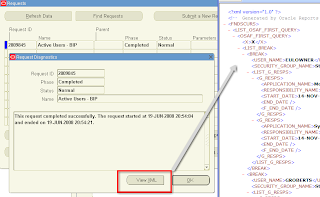
A quick post ... it's been a frenetic few months, so blog posts a bit thin lately but plenty of good stuff in the pipeline!
Generally when I'm designing a BI Publisher/XML Publisher report I'll create a concurrent program that generates XML, I'll follow the usual steps:
- Setup the concurrent program to output Text
- Run it to ensure its working
- Switch the concurrent program to output XML
- Run the concurrent program to output XML
- SFTP/copy the o*.out XML file from $APPLCSF/$APPLOUT
- Load it into Word via the BI Publisher Desktop plugin and design the layout "on the run".
- Setup the BI Publisher Data Definition/Template
- Perform system/unit tests
Get the XML File from a BI Publisher based concurrent request/report:
- View->Requests
- Find the request you're interested in
- Click on Diagnostics button
- Click the View XML
- Save the file to your PC by doing File->Save As, *.xml
Well, by default it is $APPLCSF/$APPLOUT/o{REQUEST_ID}.out.
But if that's the XML file, then where does the actual output file reside as the location of the XML file is where normal request output resides?
Get the Request Output File for a BI Publisher based concurrent request/report:
The output is $APPLCSF/$APPLOUT/{REPORTNAME}_{REQUEST_ID}_{COUNT}.PDF|RTF|EXCEL|HTMLWhere
- REPORTNAME is the concurrent program short name,
- REQUEST_ID is the concurrent request ID
- COUNT is a counter based on the number of times a request has been re-published.
- One of PDF, RTF, EXCEL, HTML is the file extension/type dependent on the output formats chosen.
No comments:
Post a Comment