Enabling AuditTrail Functionality to capture changes to project status
Set profile Option
1. Log in with the responsibility: System Administrator
Navigation Path: System/profile
2. Query on profile option: AuditTrail:Activate
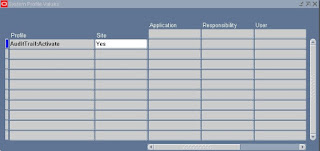
3. Ensure that this profile option is set to yes at site level and not overwriten by a No at application level ( valid values are yes or null when it is defined at site level as indicated above)
Install
1. Log in with the responsibility: System Administrator
Navigation Path: Security/AuditTrail/Install
2. Query on profile option: Oracle Username : PA
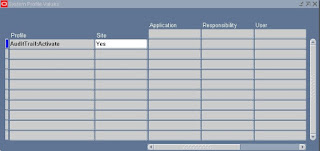
3. Ensure that the user account for Oracle Project Accounts is checked as enabled for audit
Define the Audit Group
1. Log in with the responsibility: System Administrator
Navigation Path: Security/AuditTrail/Groups
2. Create an audit group for the application projects
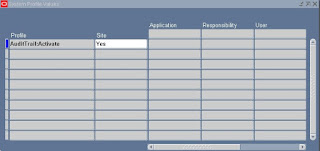
3. Add PA_PROJECTS_ALL table in the audit tables list
Define the Audit Columns
1. Log in with the responsibility: System Administrator
Navigation Path: Security/AuditTrail/Tables
2. Query on the Table Name PA_PROJECTS_ALL and add the column PROJECT_STATUS_CODE to it
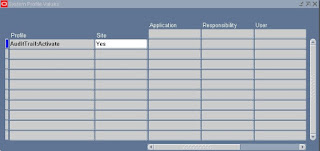
AuditTrail Update tables
1. Log in with the responsibility: System Administrator
Navigation Path: Requests/Run
2. Submit the report: AuditTrail Update Tables
Tables Schema created
select * from dba_objects
where object_name like 'PA_PROJECTS_ALL_A'
AuditTrail Report for Audit Group Validation
1. Log in with the responsibility: System Administrator
Navigation Path: Requests/Run
2. Submit the report: AuditTrail Report for Audit Group Validation by choosing the audit group in parameters
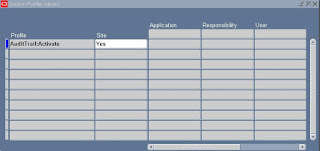
This process creates Shadow Tables with the same data type columns. Shadow Tables have the name_A which mirror the audited tables. (in our example the audited table is PA_PROJECTS_ALL and the shadow table is PA_PROJECTS_ALL _A).It also creates views on the Shadow Tables with the name _AC1 and _AV1 which allow access to the data in the Shadow Tables.
1. Log in with the responsibility: System Administrator
Navigation Path: System/profile
2. Query on profile option: AuditTrail:Activate
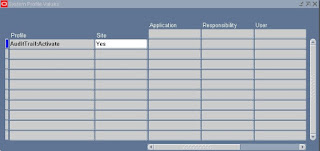
3. Ensure that this profile option is set to yes at site level and not overwriten by a No at application level ( valid values are yes or null when it is defined at site level as indicated above)
Install
1. Log in with the responsibility: System Administrator
Navigation Path: Security/AuditTrail/Install
2. Query on profile option: Oracle Username : PA
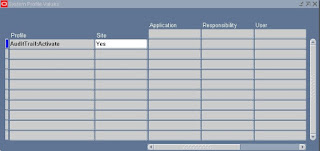
3. Ensure that the user account for Oracle Project Accounts is checked as enabled for audit
Define the Audit Group
1. Log in with the responsibility: System Administrator
Navigation Path: Security/AuditTrail/Groups
2. Create an audit group for the application projects
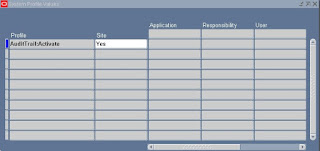
3. Add PA_PROJECTS_ALL table in the audit tables list
Define the Audit Columns
1. Log in with the responsibility: System Administrator
Navigation Path: Security/AuditTrail/Tables
2. Query on the Table Name PA_PROJECTS_ALL and add the column PROJECT_STATUS_CODE to it
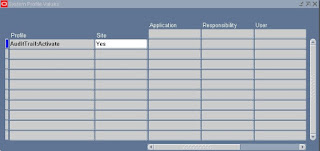
AuditTrail Update tables
1. Log in with the responsibility: System Administrator
Navigation Path: Requests/Run
2. Submit the report: AuditTrail Update Tables
Tables Schema created
select * from dba_objects
where object_name like 'PA_PROJECTS_ALL_A'
AuditTrail Report for Audit Group Validation
1. Log in with the responsibility: System Administrator
Navigation Path: Requests/Run
2. Submit the report: AuditTrail Report for Audit Group Validation by choosing the audit group in parameters
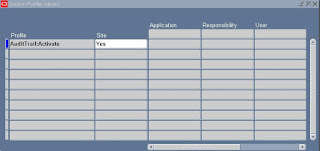
This process creates Shadow Tables with the same data type columns. Shadow Tables have the name
No comments:
Post a Comment